BVC 5 - File Downloads
If you have a product which offers a download, enter the information in the File
Download area of the Edit Product page.
You can upload a file using the “choose” button. Optionally, if the file is too
large that it may timeout the upload process, the file can be FTP'd into the "Files"
folder.
File Downloads
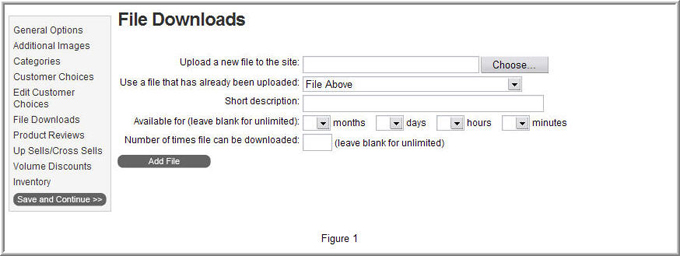
|
File Download Options |
|
Upload a new file to the site |
Use the “choose” button to upload a file to the site. If the file is large in size,
you may want to upload the file manually via FTP. |
|
Use a file that has already been uploaded |
Use this option to select a file that already exists within the Files folder. |
|
Short Description |
Enter a Short Description of the file. This description will appear in areas where
the file is available. |
|
Available For |
Set an expiration date on the file. Once this date expires, the file download will
no longer be available.
|
|
Number of times the file can be downloaded |
Set the number of times the file can be downloaded. |
Select the “add file” button to add the file to the product.