Google Analytics has evolved significantly over the years, and even since BV Commerce 2013 was released. In BV Commerce 2015 we've integrated the latest Google Analytics features so you can make the most of the nuanced usage-tracking, demographics, and ecommerce reporting that Google now freely provides.
This will not be a comprehensive review of all Google Analytics features (Google has taken care of that on their own), but rather the goal is to highlight some of the notable new tools and changes in the way BV Commerce 2015 integrates with Google Analytics compared to previous versions.
Google Analytics settings in BV Commerce can be found in the admin at Options >> Site Settings >> Analytics.
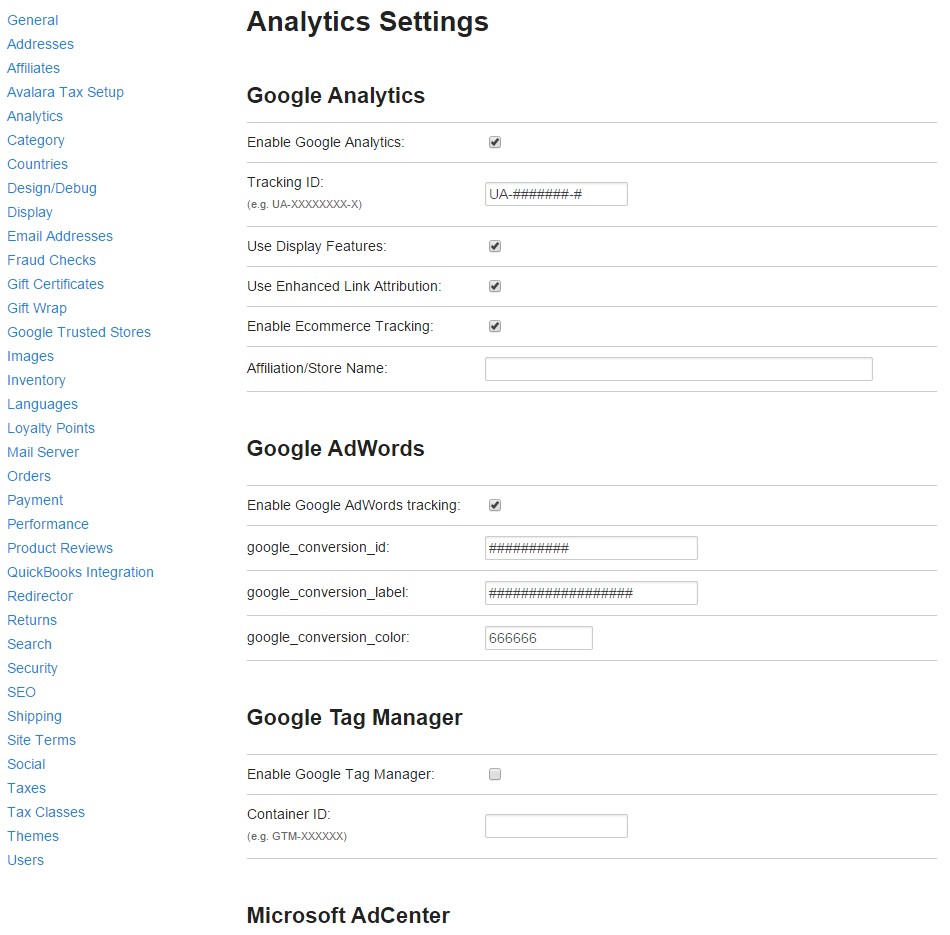
Universal Analytics
BV Commerce 2015 now uses the newest Universal Analytics tracking script. There is nothing you need to do in your Google Analytics settings to make this work, as Google has already defaulted to this implementation.
Display Features
Checking "Use Display Features" allows you to use Google Analytics' remarketing integration with Google AdWords and also provides you with demographics reports in Google Analytics, giving you information about the ages, genders, and interests of your site visitors. You also need to enable this feature in Google Analytics.
In Google Analytics: Admin >> Property Settings >> "Enable Advertiser Features" to the "ON" position, and "Enable Demographics and Interest Reports" to the "ON" position. Take note of Google's description of these features.
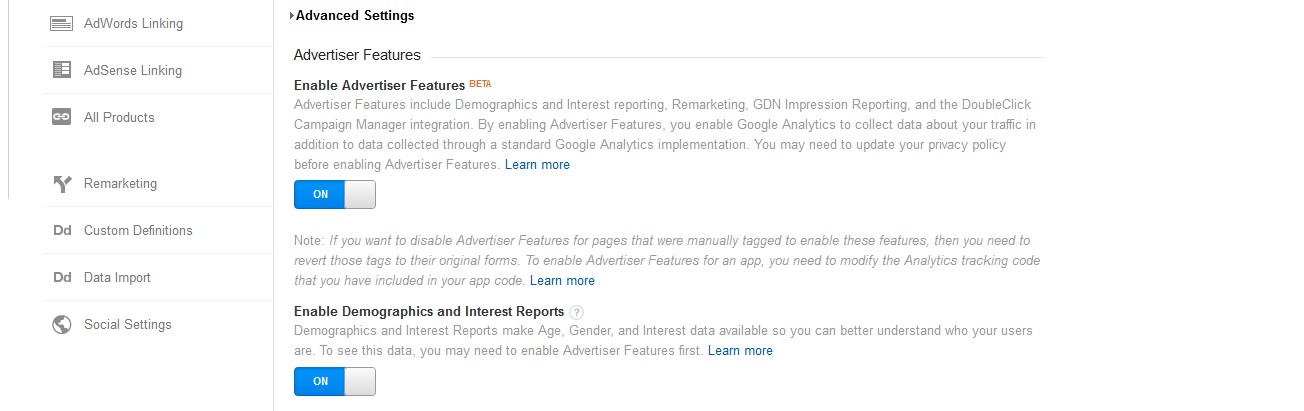
Enhanced Link Attribution
Checking "Use Enhanced Link Attribution" allows you to see each individual hyperlinks' click statistics when reviewing your page usage in Google Analytics. With this disabled, all links that go to the same URL will have their statistics aggregated; a link in the footer and a link in the header that go to the same place will show identical numbers. With this enabled, each link will have distinctive numbers even if multiple links go to the same page. You also need to enable this feature in Google Analytics.
In Google Analytics: Admin >> Property Settings "Use enhanced link attribution" to the "ON" position. Take note of Google's description of this feature.
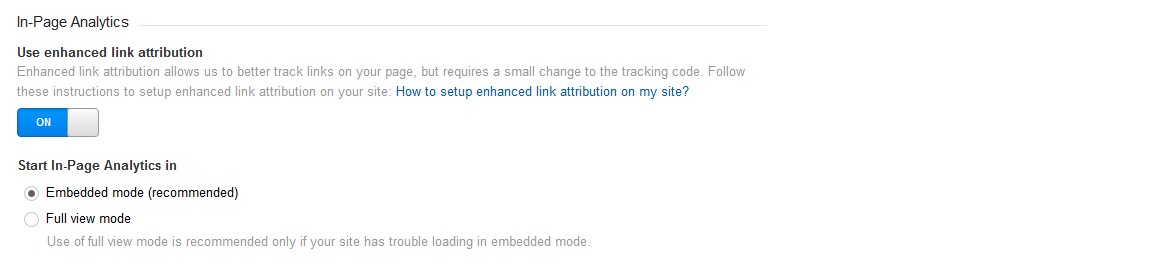
Ecommerce Tracking
This is not a new feature, but checking this box will tell BV Commerce to automatically associate sales data on your site with variables that Google Analytics can understand. This allows you to track sales data in Google Analytics for orders and items (e.g. average order value, top-selling products, etc). This is a very powerful and useful feature, as it allows you to determine individual page values, track the values of different traffic sources, follow trends over time, and easily create reports. What is new is the support for "Enhanced Ecommerce Settings," which provides even more granular reports in the "Conversions > Ecommerce" reporting section of Google Analytics, such as shopping cart and checkout behavior.
In Google Analytics: Admin >> Ecommerce Settings (in the "View" column) >> "Enable Ecommerce" to the "ON" position. You may also enabled "Enhanced Ecommerce Settings."
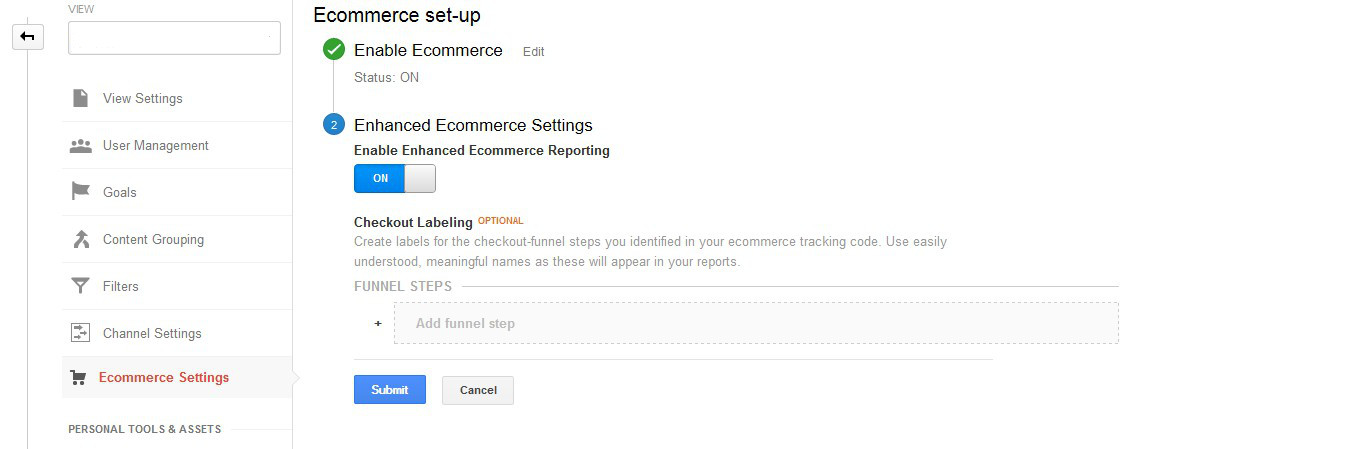
Prevent Ecommerce Tracking from Double-Counting Orders
BV Commerce 2015 also includes a change that prevents a single transaction (order) from being counted multiple times by Google Analytics ecommerce tracking. In the past this was possible if someone refreshed or bookmarked the receipt page, thus triggering multiple sends of the conversion data to Google Analytics. Conversion tracking data is only sent to Google Analytics once per order.
User ID
BV Commerce 2015 allows usage of User ID tracking. User ID is a "…persistent, non-personally identifiable ID string representing a [single] user," allowing you to aggregate usage data across multiple devices. This works by assigning a unique code to each user who signs into your store. Please read the documentation for a deeper understanding of how this works and what you can do with it.
In Google Analytics: Admin >> Tracking Info >> User-ID >> Walk through the setup process.
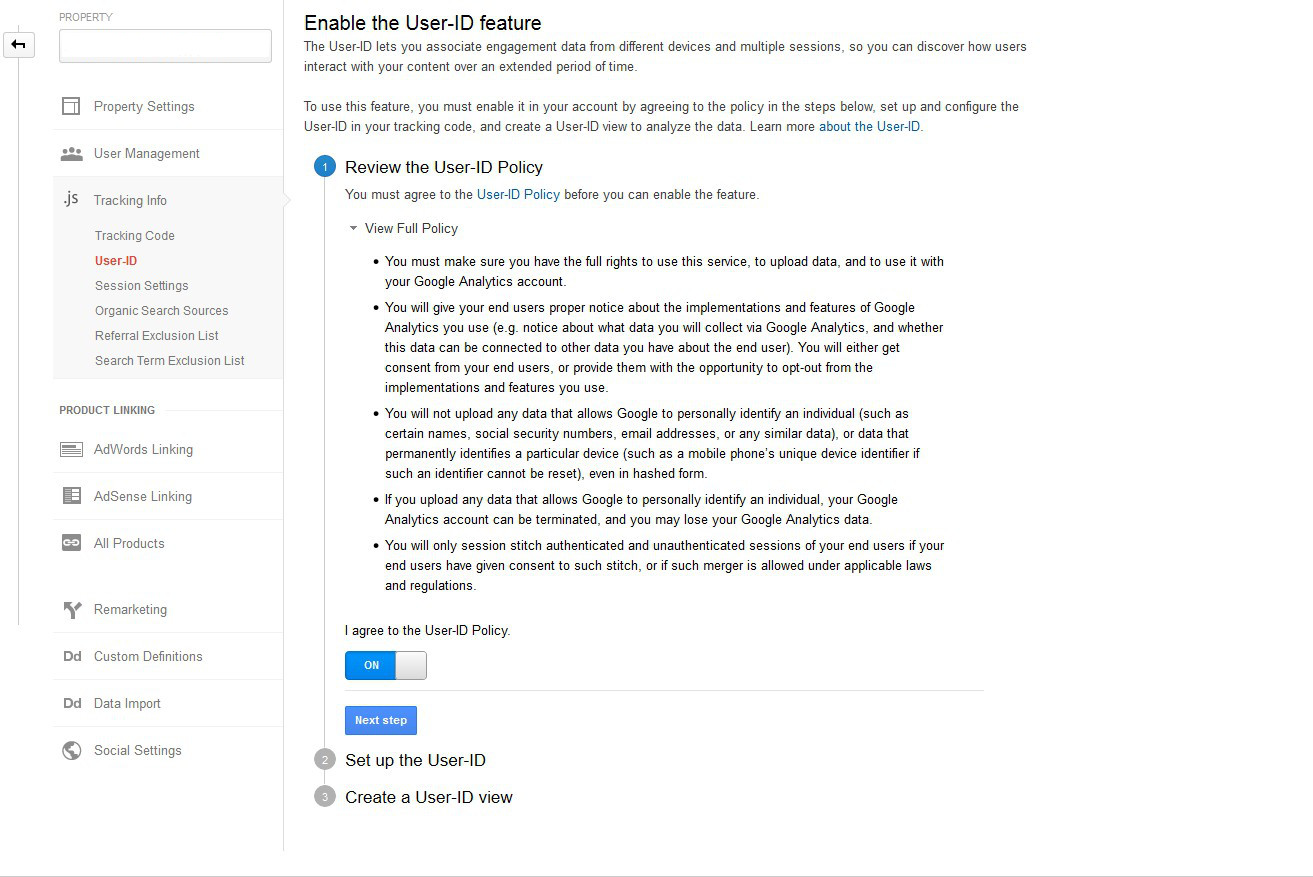
Bing Ads (formerly Microsoft AdCenter)
While not part of Google Analytics, we now support copying and pasting the script given to you by Bing Ads to track conversions generated by this advertising platform. We also still support legacy Yahoo account IDs.
Here's what the typical Bing Ads conversion tracking code looks like. The below below should not be used as it is just an example. The code that you get from Bing Ads should have the "#" symbols replaced with the values specific to your account. Note that we we dynamically insert the "revenue" value with the order total so that you can see revenue numbers in Bing Ads.
<script type="text/javascript"> if (!window.mstag) mstag = {loadTag : function(){},time : (new Date()).getTime()};</script> <script id="mstag_tops" type="text/javascript" src="//flex.msn.com/mstag/site/f78b9182-0851-490b-89cc-e7d822a2306d/mstag.js"></script> <script type="text/javascript"> mstag.loadTag("analytics", {dedup:"1",domainId:"#####",type:"1",revenue:"",actionid:"#####"})</script> <noscript> <iframe src="//flex.msn.com/mstag/tag/f78b9182-0851-490b-89cc-e7d822a2306d/analytics.html?dedup=1&domainId=#####&type=1&revenue=&actionid=#####" frameborder="0" scrolling="no" width="1" height="1" style="visibility:hidden;display:none"> </iframe> </noscript>