Posted by Aaron on December 31, 2015
Comments (0)
The process of applying this service pack to your BV Commerce 2015 SP1 website is nearly identical to past release upgrades. If you need to upgrade from an older version or would like to create a fresh installation please refer to the respective documentation.
Two Downloads
Like the previous 2015 SP1 release there are two download options in your account:
- BV Commerce 2015.2.1.1206 SP2
- BV Commerce 2015 - SP2 upgrade
The "BV Commerce 2015.2.1.1206 SP2" download is intended for fresh installs or for upgrading from BVC 2015 or older (refer to the links above). The "BV Commerce 2015 - SP2 upgrade" download is intended for websites that are running BVC 2015 SP1 and contains only the files that were modified between 2015 SP1 and 2015 SP2. While you could use either download to apply the service pack, the upgrade download should save time since it only contains the changed files.
Applying Service Pack 2
These installation steps assume that you already have a functioning BV Commerce 2015 SP1 website. Note: if your website has any custom code outside of your theme folder (\www\BVModules\Themes\YOUR_THEME_FOLDER) you may need to use a file comparison tool like Beyond Compare to merge your changes.
- Create a backup of your website files and database.
- Download "BV Commerce 2015 - SP2 upgrade" from the Downloads page of your account.
- Unzip the file on your computer to a location of your choosing.
- Copy only the contents of the \www folder to the server; the other folders contain the source code for developer use. You will need to merge the Web.config file in the root of your site; use the Web.config file from 2015 SP2 and merge only the SQL connection string and any custom configuration changes from your old config file.
- Open your web browser and go to the address of your BV Commerce store. Provided that the above steps were done correctly you should be redirected to the /SQLPatch.aspx page and see the installation screen below. If you don't, please re-check the steps above.
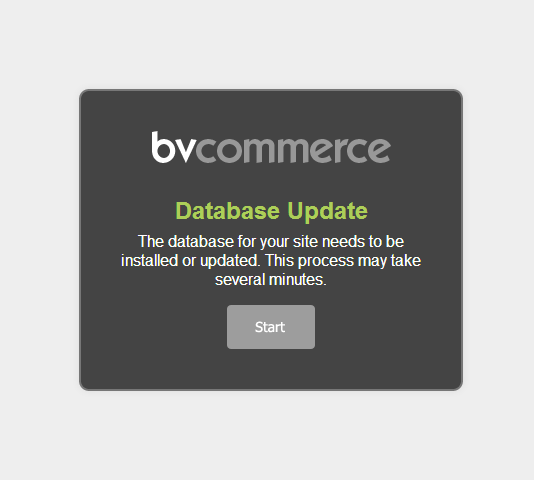
- Click the "Start" button to complete the upgrade. This can take a few minutes. Once the upgrade is complete you will be redirected to the store homepage.
- If your site uses a theme that was created from the "Foundation4 Responsive" theme in BVC 2015 please read the additional instructions below.
- Congratulations! You've successfully upgraded to BV Commerce 2015 SP2.
Updating Foundation4 Responsive-derived Themes
This service pack contains a number of enhancements and bug fixes to the Foundation4 Responsive theme. If you created a theme derived from this theme (i.e. you started by duplicating the Foundation4 Responsive theme and then modified it) you will need to compare the updated Foundation4 Responsive theme files to your theme and merge the differences. This is where a file comparison tool like Beyond Compare is indispensable as it will allow you to easily compare the theme folders and locate the differences in each file. This is a critical step since themes now contain a significant amount of functional (not just design) code with the new theme architecture of BVC 2015.