BVC 5 - Gift Certificates
The Gift Certificates area provides the ability to add new Gift Certificates to
the store. From this area you can also manage purchased Gift Certificates.

Figure 1 displays two different sections; Gift Certificate Types and Issued Gift
Certificates.
Gift Certificate Types
The Gift Certificate
Types section will display all of the certificates created for the store. To create
a new certificate, select the “new” button at the top of the page.

As seen in Figure 2 above, Gift Certificates are much like products. You can configure
most of the same settings as a normal product. Furthermore Gift Certificates can
be added to categories and other product display blocks.
There are some new fields on this page that we should discuss:
Gift Certificate Type: This setting allows us to set a “Fixed
Price” for the Gift Certificate or “Customer Selected Price”. The “Customer Selected
Price” allows the customer to enter in any amount they wish to purchase.
Certificate ID Pattern: This pattern describes how the Gift
Certificate number will look when generated for a customer.

Gift certificate id's are case insensitive
and must have at least 6 random characters. The random characters are # for a random
number, ! for a random letter, and ? for a random letter or number. For example
GIFT######! could result in a gift certificate code issued as GIFT948593A.
Issued Gift Certificates
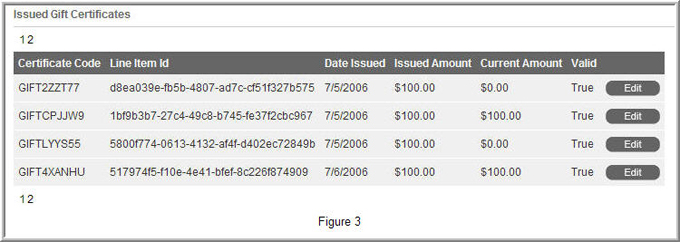
This section displays all of the Gift Certificates purchased on the store.
Let’s discuss each option:
Certificate Code: This is the certificate code issued to the customer upon checkout.
Line Item Id: This number is a unique identifier for the purchased certificate. This number is for administrative purposes only.
Date Issued: The date the certificate was purchased.
Issued Amount: Certificate amount purchased by the customer.
Current Amount: Current available amount left on the certificate.
Valid: This value will either be true or false. True meaning the certificate is still valid, false meaning the certificate has expired.
The “edit” button allows you to adjust the date the certificate was issued. Gift Certificates expire according to the date set under the Options > Gift Certificates menu. Adjusting the issued date allows you to reset a Gift Certificate that may have expired.