BVC 5 - New Order
The New Order page provides the ability to manually create a new order. Let’s discuss
the different sections of this screen.
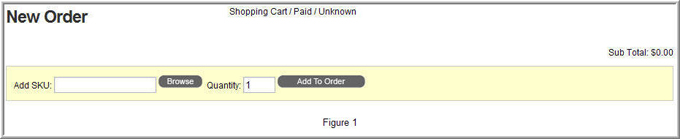
Figure 1 above displays the top portion of the screen. Use the “browse” button to
search for products within the store or manually enter the “SKU”. Click the “Add
to Order” button to add the product to the order. If the product contains customer
choices, a new screen will present itself with options for selecting the choices.
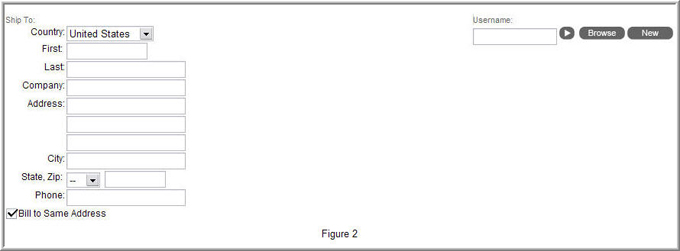
Figure 2 allows you to select the “Ship To” and “Bill To” address. The right side
of the screen allows you to enter a username or browse for a user in the store.
You can also create a new user by clicking the “new” button.
Selecting a user first will automatically populate the shipping/billing address
with the shipping/billing address of the last order placed by the customer.
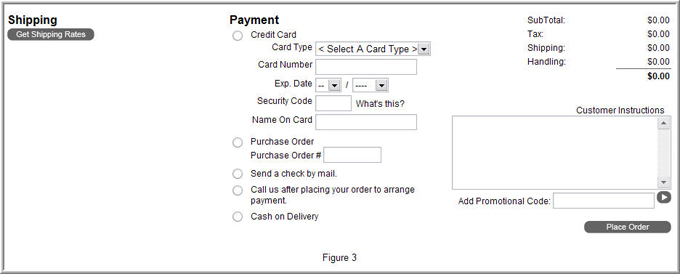
Figure 3 allows you to configure the shipping rates, payment, customer instructions
and promotional codes.
After entering in your shipping/billing address, select the “Get Shipping Rates”
button to view all available shipping rates.

Notice the Total, Tax, Shipping & Handling
will automatically update as you make your selections.
Select the appropriate payment method and enter any customer instructions. You may
also enter in any promotional codes that apply. Use the “arrow” button to add the
promotional code to the order.
Once complete, select the “Place Order” button to finalize the order.