BVC 5 - Offers
An “offer” is similar to a sale with more granular control of when a discount may
be applied, such as a quantity ordered or a price level minimum, as well as control
of the sale by use of a "promotional code" to apply a discount to a purchase. Offers
can be used as rewards for frequent shoppers, marketing efforts, or focused merchant
sale efforts.
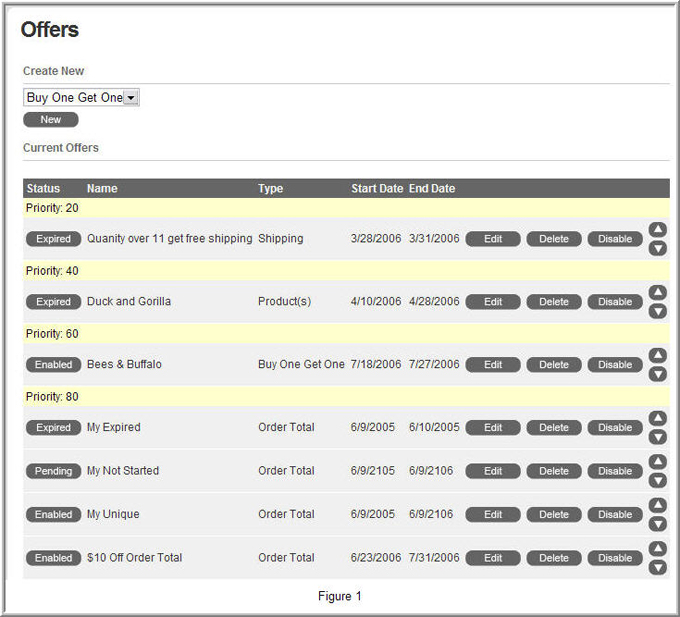
The initial screen displays any offers that have been created. Use the Up/Down arrows
to set the priority in which the discount is applied. The higher priority discounts
will be applied before the lower priority discounts.
Let’s discuss each column:
Status – Discount statuses include Pending, Enabled, Disabled or
Expired.
Name – Descriptive name given to a discount for the store admin’s
reference.
Type – Discount types include Buy One Get One, Products, Order
Total and Shipping.
Start/End Date – Starting and end dates for the promotion.
To create a new offer, select the discount type from the drop down list and click
the “new” button.
Let’s look at the common properties between all offer and then we’ll look more closely
at each specific offer type.
|
Common Offer Properties |
|
Name |
The name field is the descriptive name for your offer. This name will be used by
the store admin to identify the various discounts. |
|
Start/End Date |
Sets the start and end date for the discount. |
|
By “x” percentage or amount |
Sets the discount amount. You can either use a dollar amount or a percentage. |
If quantity ordered is >=
and the order total is >=
|
When set, the quantity of items ordered or order total must meet the criteria before
taking affect.
|
|
Requires promotional code |
When turned on, this option will require the user to enter a promotional code before
the offer will take affect. Promotional codes can be entered on the cart page or
the checkout page. |
|
Required promotion code |
When the “Requires Promotional Code” option is turned on, the store admin will have
to set the promotional code for the offer. The user will need to enter this promotional
code at checkout or on the cart page before the offer will take affect. |
|
Use type |
The “Use Type” defines how often this code can be used. You can set this to unlimited,
per customer “x” times or per store “x” times. |
|
Promotion may NOT be combined with other promotional codes
|
When turned on, this offer will only apply if no other discounts have been applied
to the order. |
Let’s discuss the different offers in more detail.
Buy One Get One discounts enable
the customer to purchase a defined amount of products to receive a defined product(s)
for free or at a discounted price.
The Buy One Get One free discount has two sections that set the criteria for the
discount.
The first section is the “Products which have to be purchased”. The second section
is the “Products which will be discounted”.
Products added to the “Product which have to be purchased” section will need to
be added to the cart before the discount will take affect. The discount will then
apply to the products added in the “Products which will be discounted” section.
Notice you can change the “Discount items by” field. Therefore you could set the
discount amount to “100%” (free) or “50%” (half off). There is an endless amount
of possibilities that could be implemented.
The last unique setting for this discount is the “Add items to cart automatically”.
If this setting is turned on, when the products in the “Products which have to be
purchased” are added to the cart, items in the “Products which will be discounted”
section will automatically be added to the cart at the discounted price.
Order Total
The Order Total discount does not
have any unique settings that differ from other discounts. Use the “If quantity
ordered is >= # and the order total is >= #” to set the discount.
Product Discount
Product discounts are exactly
the same as others however you can select what products you’d like the discount
to apply to.
Shipping Discount
The shipping discount allows
you to discount a shipping method or all shipping methods for an order. Select the
“shipping method” in which you’d like the discount applied to or use the “All” option.
This discount could be used for a “free shipping” or “discounted shipping” promotion.
Free Shipping
This offer allows you to set free
shipping for a specific product or group of products.