BVC 5 - Payment Gateway Options
BVC 5 comes with 35 transaction gateways for processing credit transactions. Many of the major gateways such as Authorize.Net, PayPal Website Payments Pro, ConcordEFSNet, LinkPoint, PayFlowPro, and CyberSource are supported out of the box and require little configuration to allow your site to accept online credit transactions. BVC 5 includes support for the following gateways:
|
PayPal Website Payments Pro
3Delta Systems
Authorize.Net
Bank of America
Concord EFS Net
CyberSource
ECH Online
ECX
eProcessing
Fast Transact
GoRealTime
iBill
Innovative
Intellipay
iTransact
LinkPoint API
Merchant Anywhere
MPCS
|
NetBilling
NetworkMerchants
NovaViaKlix
PayFlowLink
PayFlowPro
PayFuseXML
PaymentechOrbital
Planet Payment
Plug n Pay
PRI Gate
Protx
PsiGateXML
RTWare
SkipJack
Trust Commerce
USAePay
WorldPay
|
Before configuring your BVC 5 payment gateway options, you should speak to your financial institution and confirm what gateways they will accept. Once you choose a gateway, you should create an account with their service and familiarize yourself with their transaction options and rules. Much of your payment configuration will actually happen through your gateway account and not through your BVC 5 store. Your gateway account will usually provide a username, password, and in some cases a unique certificate, signature or key to provide secure access to their service.
In addition to the live payment gateways included with BVC 5, a manual and test gateway is also included with the store. The manual credit card gateway allows you process credit transactions offline through a physical or virtual terminal. When the BVC 5 Manual Gateway is selected, credit information is posted in the “Private Notes” section of an order. A customers CVV security code will not be captured due to security regulations.

The BVC 5 Test Gateway allows you setup a test environment that can be configured to fail at any portion of the credit validation process. This allows you to safely test credit transactions, and learn the behavior of the store, without having to actually process funds.

Live Gateway Options
|

|
To configure the 3DSI gateway options you will need your Merchant Login, Merchant Credit Login and Merchant Password assigned by Delta Systems. They should also supply a “Live” URL that will be used for production trasactions. Their “Test” URL can be used in conjuction with the test mode checkbox to process test orders without applying payment. Checking the debug checkbox will output additional information to your site Event Log if any errors occur.
|
|

|
To configure the Authorize.Net gateway options you will need your Merchant Login and Merchant Transaction Key assigned by Authorize.Net. They should also supply a “Live” URL that will be used for production trasactions. Their “Test” URL can be used in conjuction with the test mode checkbox to process test orders without applying payment. Checking the debug checkbox will output additional information to your site Event Log if any errors occur.
|
|

|
To configure the Bank of America gateway options you will need your Merchant Login and Merchant Referer URL assigned by Bank of America. They should also supply a “Live” URL that will be used for production trasactions. Their “Test” URL can be used in conjuction with the test mode checkbox to process test orders without applying payment. Checking the debug checkbox will output additional information to your site Event Log if any errors occur.
|
|

|
To configure the Concord EFSNet gateway options you will need your Merchant Login and Merchant Key assigned by Concord. They should also supply a “Live” URL that will be used for production trasactions. Their “Test” URL can be used in conjuction with the test mode checkbox to process test orders without applying payment. Checking the debug checkbox will output additional information to your site Event Log if any errors occur.
|
|

|
To configure the CyberSource gateway options you will need your Merchant ID and Merchant Transaction Key assigned by CyberSource. They should also supply a “Live” URL that will be used for production trasactions. Their “Test” URL can be used in conjuction with the test mode checkbox to process test orders without applying payment. Checking the debug checkbox will output additional information to your site Event Log if any errors occur.
|
CyberSource Notes
CyberSource Key Files
1.
CyberSource requires that you generate a series of key files for your store in order to process transactions. Please use the ECert Application to generate these keys and place them in a folder of your choice and reference this folder as explained in Step 5 of Configuring the Processor. The latest version of this application can be located here: http://apps.cybersource.com/cgi-bin/pages/additional.cgi?kit=Update_to_ECert_Application
2.
For instructions on generating the CyberSource Key Files please see Creating a Certificate and Private Key: http://apps.cybersource.com/library/documentation/dev_guides/Microsoft_.NET/html/ch02.htm#ch02_6699_1015313
3.
For best results place the “Keys” Folder in your store BIN folder. This folder should contain at minimum (Replace “YourStoreID” with your account): YourStoreID.crt, CyberSource_SJC_US.crt, and YourStoreID.pvt. These files should have been generated when you created your .crt file.
4.
Note: Thhese links are included for your convenience but please refer to CyberSource for updated information.
Example Processor Setup in the BV Admin would look like:
Store: YourStoreID
KeyFile: C:\YourFilePath\YourBVStoreRoot\BIN\Keys
Test URL: ics2test.ic3.com or Blank
Live URL: ics2.ic3.com or Blank
|
|

|
To configure the ECHO gateway options you will need your Merchant Login and Merchant Pin assigned by ECHO. They should also supply a “Live” URL that will be used for production trasactions. Checking the debug checkbox will output additional information to your site Event Log if any errors occur.
|
|

|
To configure the ECX gateway options you will need your Merchant Login and Merchant Transaction Key assigned by ECX. They should also supply a “Live” URL that will be used for production trasactions. Their “Test” URL can be used in conjuction with the test mode checkbox to process test orders without applying payment. Checking the debug checkbox will output additional information to your site Event Log if any errors occur.
|
|

|
To configure the eProcessing gateway options you will need your Merchant Login assigned by eProcessing. They should also supply a “Live” URL that will be used for production trasactions. Checking the debug checkbox will output additional information to your site Event Log if any errors occur.
|
|

|
To configure the Fast Transact gateway options you will need your Merchant Login assigned by Fast Transact. They should also supply a “Live” URL that will be used for production trasactions. Checking the debug checkbox will output additional information to your site Event Log if any errors occur.
|
|

|
To configure the GoRealTime gateway options you will need your Merchant Login assigned by GoRealTime. They should also supply a “Live” URL that will be used for production trasactions. Checking the debug checkbox will output additional information to your site Event Log if any errors occur.
|
|

|
To configure the iBill gateway options you will need your Merchant Login and Merchant Password assigned by iBill. They should also supply a “Live” URL that will be used for production trasactions. Checking the debug checkbox will output additional information to your site Event Log if any errors occur.
|
|

|
To configure the Innovative gateway options you will need your Merchant Login and Merchant Password assigned by Concord. They should also supply a “Live” URL that will be used for production trasactions. Checking the test mode checkbox will enable you to process test transactions without processing payment. Checking the debug checkbox will output additional information to your site Event Log if any errors occur.
|
|

|
To configure the Intellipay gateway options you will need your Merchant Login and Merchant Password assigned by Intellipay. They should also supply a “Live” URL that will be used for production trasactions. Their “Test” URL can be used in conjuction with the test mode checkbox to process test orders without applying payment. Checking the debug checkbox will output additional information to your site Event Log if any errors occur.
|
|

|
To configure the iTransact gateway options you will need your Merchant Login assigned by iTransact. They should also supply a “Live” URL that will be used for production trasactions. Checking the debug checkbox will output additional information to your site Event Log if any errors occur.
|
|

|
To configure the LinkPoint gateway options you will need your Merchant Login and PEM Key name and file path supplied by LinkPoint. The PEM key file should be saved in a secure folder on your website, beneath the root directoty. They should also supply a “Live” URL that will be used for production trasactions. Test mode can be enabled from the drop down menu. Checking the debug checkbox will output additional information to your site Event Log if any errors occur.
|
|

|
To configure the Merchant Anywhere gateway options you will need your Merchant Login and Merchant Password assigned by Merchant Anywhere. They should also supply a “Live” URL that will be used for production trasactions. Checking the debug checkbox will output additional information to your site Event Log if any errors occur.
|
|

|
To configure the MPCS gateway options you will need your Merchant Login and Merchant Transaction Key assigned by MPCS. They should also supply a “Live” URL that will be used for production trasactions. Their “Test” URL can be used in conjuction with the test mode checkbox to process test orders without applying payment. Checking the debug checkbox will output additional information to your site Event Log if any errors occur.
|
|

|
To configure the Net Billing gateway options you will need your Merchant Login assigned by Net Billing. They should also supply a “Live” URL that will be used for production trasactions. Checking the debug checkbox will output additional information to your site Event Log if any errors occur.
|
|

|
To configure the Network Merchants gateway options you will need your Merchant Login and Merchant Password assigned by Network Merchants. They should also supply a “Live” URL that will be used for production trasactions. Checking the debug checkbox will output additional information to your site Event Log if any errors occur.
|

|
To configure the NovaViaKlix gateway options you will need your Merchant Login, Merchant PIN, and Merchant User assigned by NovaViaKlix. They should also supply a “Live” URL that will be used for production trasactions. Their “Test” URL can be used in conjuction with the test mode checkbox to process test orders without applying payment. Checking the debug checkbox will output additional information to your site Event Log if any errors occur.
|
|

|
To configure the PayFlowLink gateway options you will need your Merchant Login assigned by PayFlowLink. They should also supply a “Live” URL that will be used for production trasactions. Checking the debug checkbox will output additional information to your site Event Log if any errors occur.
|
|

|
To configure the PayFlowPro.Net gateway options you will need your Merchant Vendor, Merchant Login, Merchant User, and Merchant Password assigned by PayFlowPro.Net. You will also need to supply the local path to the security certificate they supply for your site. This file should be stored in a secure folder beneath your site root directory. They should also supply a “Live” URL that will be used for production trasactions. You should match the Currency Code drop down menu with the currency used by BVC 5. Their “Test” URL can be used in conjuction with the test mode checkbox to process test orders without applying payment. Checking the debug checkbox will output additional information to your site Event Log if any errors occur.
|
|

|
To configure the PayPal Website Payments Pro gateway options you will need your API Username, API password and API signature supplied by PayPal. These credentials are different from your PayPal username and password. The PayPal Mode should be set to Production unless you have an active PayPal Sandbox account used for development and testing.
|
|

|
To configure the Planet Payment gateway options you will need your Merchant Login and Merchant Transaction Key assigned by Planet Payment. They should also supply a “Live” URL that will be used for production trasactions. Their “Test” URL can be used in conjuction with the test mode checkbox to process test orders without applying payment. Checking the debug checkbox will output additional information to your site Event Log if any errors occur.
|
|

|
To configure the Plug’n Pay gateway options you will need your Merchant Login assigned by Plug’n Pay. They should also supply a “Live” URL that will be used for production trasactions. Checking the debug checkbox will output additional information to your site Event Log if any errors occur.
|
|

|
To configure the PRIGate gateway options you will need your Merchant Login and Merchant RegKey assigned by PRIGate. They should also supply a “Live” URL that will be used for production trasactions. Checking the debug checkbox will output additional information to your site Event Log if any errors occur.
|
|

|
To configure the Protx gateway options you will need your Merchant Login and Currency Code assigned by Protx. They should also supply a “Live” URL that will be used for production trasactions. Their “Test” URL can be used in conjuction with the test mode checkbox to process test orders without applying payment. Checking the debug checkbox will output additional information to your site Event Log if any errors occur.
|
|

|
To configure the PsiGateXML gateway options you will need your Merchant Login and Merchant Password assigned by PsiGateXML. They should also supply a “Live” URL that will be used for production trasactions. Their “Test” URL can be used in conjuction with the test mode checkbox to process test orders without applying payment. Checking the debug checkbox will output additional information to your site Event Log if any errors occur.
|
|

|
To configure the RTWare gateway options you will need your Merchant Login and Merchant Transaction Key assigned by RTWare. They should also supply a “Live” URL that will be used for production trasactions. Their “Test” URL can be used in conjuction with the test mode checkbox to process test orders without applying payment. Checking the debug checkbox will output additional information to your site Event Log if any errors occur.
|
|

|
To configure the SkipJack gateway options you will need your Merchant Login assigned by SkipJack. They should also supply a “Live” URL that will be used for production trasactions. Checking the debug checkbox will output additional information to your site Event Log if any errors occur.
|
|

|
To configure the Trust Commerce gateway options you will need your Merchant Login and Merchant Password assigned by Trust Commerce. They should also supply a “Live” URL that will be used for production trasactions. The test mode checkbox can be selected to process test orders without applying payment. Checking the debug checkbox will output additional information to your site Event Log if any errors occur.
|
|
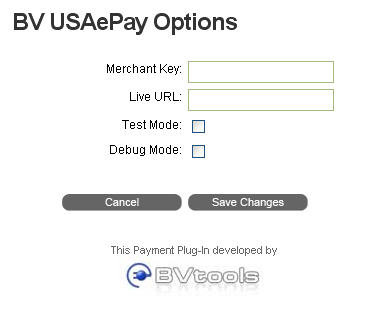
|
To configure the USAePay gateway options you will need your Merchant Key assigned by USAePay. They should also supply a “Live” URL that will be used for production trasactions. Selec the test mode checkbox to process test orders without applying payment. Checking the debug checkbox will output additional information to your site Event Log if any errors occur.
|
|
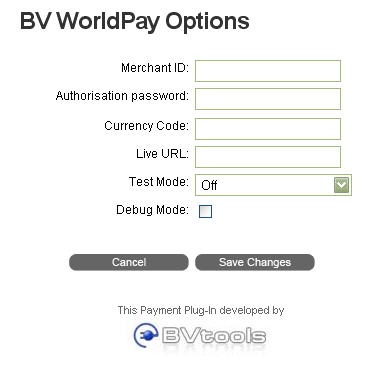
|
To configure the WorldPay gateway options you will need your Merchant ID, Authorization Password and Currency Code assigned by WorldPay. They should also supply a “Live” URL that will be used for production trasactions. Test mode can be enabled from the drop down menu to process test orders without applying payment. Checking the debug checkbox will output additional information to your site Event Log if any errors occur.
|